Windows 10 End of Support Guide

It’s fair to say Microsoft has a complicated relationship with Windows 10. Following the less-than-stellar reception of Windows 8, Windows 10 arrived as a beloved successor. Its ease of use and familiarity cemented its popularity. However, that very popularity has created a hurdle, with many users hesitant to embrace the newest operating system (OS), Windows 11.
But the tech landscape waits for no one. As Microsoft gears up to retire Windows 10 on October 14, 2025, businesses and individuals face a critical juncture. This isn’t just about Microsoft wanting everyone on their latest platform; it’s about ensuring continued security and access to modern computing capabilities. The end of life (EOL) for Windows 10 signifies the ceasing of updates, crucial security patches, and official support. Continuing to operate on an unsupported OS after this date will expose your systems to increasing cyber threats and potential compatibility issues with newer hardware and software.
It’s crucial to develop a plan of transition to Windows 11 as soon as possible. Your device will become increasingly vulnerable over time if it is not updated to the new operating system by October 14th. Any new security flaws discovered will remain unaddressed, making your systems a prime target for malicious actors. Furthermore, as developers focus their efforts on newer operating systems, you may encounter compatibility problems with the latest applications and third-party platforms.
Just like updates on our smartphones, it can be frustrating at first, but worth it in the long run.
First Things First: What Operating System Are You On?
You can quickly check if you’re on Windows 10 or Windows 11 by following these three steps:
- Open the Settings app by clicking the Start button and then selecting Settings.
- Navigate to System > About.
- Look for Windows specifications under the About section.
- The Edition and Version will be displayed, indicating whether you have Windows 10 or Windows 11.
Still on Windows 10? Don’t fret yet.
Understanding the Timeline and Your Options
The October 14, 2025, deadline marks the end of support (EOS) for Windows 10. After this point, Microsoft will cease releasing security updates.
So, what are your next steps? Thankfully, there are several pathways forward:
- Smooth Sailing with Windows 11-Ready PCs: If your organization has already invested in newer hardware that came with Windows 11, or if your existing Windows 10 (version 2004 or later) meets the minimum system requirements for Windows 11, you’re in a good position. A free upgrade is likely available through your Windows Update settings or via a manual download from Microsoft. It’s worth noting that Windows 11 was officially launched on October 5, 2021, and if you purchased a PC since then, it is likely compatible.
- Making the Switch Early: Procrastinating on this upgrade is a risky proposition. Embracing Windows 11 early ensures your business remains secure, competitive, and equipped with modern tools. In fact, new Windows 11 PCs have reported 62% fewer security incidents on average.
- Planning Your Migration: For businesses, a well-thought-out migration plan is essential to minimize disruption and costs. This involves a comprehensive assessment of your current IT infrastructure, identifying compatible and incompatible devices, and strategizing the upgrade or replacement process. Backing up all your data before initiating any upgrade is a non-negotiable step to safeguard critical business information against unforeseen issues during the transition.
Charting Your Course to a Secure Future
The end of Windows 10 support isn’t just a technical inconvenience; it’s a significant security imperative. By understanding the timeline, assessing your current infrastructure, and proactively planning your transition to Windows 11 or exploring other supported alternatives, you can ensure the continued security, productivity, and compliance of your business in the years to come.
We recommend that you work with your IT department to prepare for this transition if plans are not already in place.
Want some professional guidance on the transition? Consider contacting Catalyst IT.



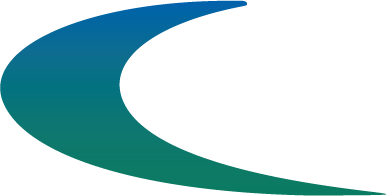 Contact Catalyst IT
Expert Advice on Windows 10 Transition
Contact Catalyst IT
Expert Advice on Windows 10 Transition