
Back to School Cyber Safety Tips from Century
Back to School Cyber Safety Tips from Century
The end of summer marks the return of students to school. As part of our commitment to helping schools and students we would like to offer a few tips to help with computer security. These tips will help students who communicate with family, friends and complete school assignments when using smart phones, tablets, and laptops. Based on an article recently release by, The US Department of Homeland Security, there are simple steps that can help students stay safe while using their internet-connected devices.
How can I improve my computer’s security?
The following are important steps you should consider to make your computer more secure. While no individual step will eliminate all risk, when used together, these defense-in-depth practices will strengthen your computer’s security and help minimize threats.
Secure your router. When you connect a computer to the internet, it’s also connected to millions of other computers—a connection that could allow attackers access to your computer. Although cable modems, digital subscriber lines (DSLs), and internet service providers (ISPs) have some level of security monitoring, it’s crucial to secure your router.
Enable and configure your firewall. A firewall is a device that controls the flow of information between your computer and the internet. Most modern operating systems (OSs) include a software firewall. The majority of home routers also have a built-in firewall. Refer to your router’s user guide for instructions on how to enable your firewall and configure the security settings. Set a strong password to protect your firewall against unwanted changes.
Install and use antivirus software. Installing an antivirus software program and keeping it up-to-date is a critical step in protecting your computer. Many types of antivirus software can detect the presence of malware by searching for patterns in your computer’s files or memory. Vendors frequently create new signatures to ensure their software is effective against newly discovered malware. If your program has automatic updates, enable them so your software always has the most current signatures.
Remove unnecessary software. Intruders can attack your computer by exploiting software vulnerabilities, so the fewer software programs you have installed, the fewer avenues there are for potential attack. If you don’t know what a software program does, research the program to determine whether or not the program is necessary.
Modify unnecessary default features. Like removing unnecessary software, modifying or deleting unnecessary default features reduces attackers’ opportunities. Review the features that are enabled by default on your computer, and disable or customize those you don’t need or don’t plan on using.
Operate under the principle of least privilege. In most instances of malware infection, the malware can operate only using the privileges of the logged-in user. To minimize the impact of a malware infection, consider using a standard or restricted user account for day-to-day activities. Only log in with an administrator account which has full operating privileges on the system when you need to install or change your computer’s system settings.
Secure your web browser. When you first install a web browser on a new computer, it will not usually have secure settings by default, you will need to adjust your browser’s security settings manually. Securing your browser is another critical step in improving your computer’s security by reducing attacks that take advantage of unsecured web browsers.
Apply software updates and enable automatic updates. Most software vendors release updates to patch or fix vulnerabilities, flaws, and weaknesses (bugs) in their software. Intruders can exploit these vulnerabilities to attack your computer. Keeping your software updated helps prevent these types of infections. When setting up a new computer, go to your software vendors’ websites to check for and install all available updates.
What are some additional best practices I can follow?
Use caution with email attachments and untrusted links. Malware is commonly spread by users clicking on a malicious email attachment or a link. Don’t open attachments or click on links unless you’re certain they’re safe, even if they come from a person you know.
Use caution when providing your information. Emails that appear to come from a legitimate source and websites that appear to be legitimate may be malicious. An example is an email claiming to be sent from a system administrator requesting your password or other sensitive information or directing you to a website that requests your information. Online services (e.g., banking, ISPs, retailers) may request that you change your password, but they will never specify what you should change it to or ask you what it is.
Create strong passwords. Use the strongest, longest password or passphrase permitted. Don’t use passwords that attackers can easily guess, like your birthday or your child’s name. Attackers can use software to conduct dictionary attacks, which try common words that may be used as passwords.
Century Business Products handles nearly forty percent of the school districts in South Dakota and many more in Iowa, Minnesota and Nebraska. Helping schools to control cost, manage documents, provide tracking solutions, connect into Google accounts and automate test scoring is some of the technology being provided with the Kyocera copier and printer line. Providing ways to be more aware of cyber security is another way Century is happy to be giving back to the communities it serves. For more information about Century Business Products and the many offerings available, contact us at CBPNow.com or call 800-529-1950.

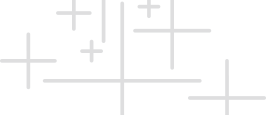
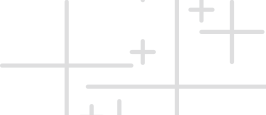
 800-529-1950
800-529-1950